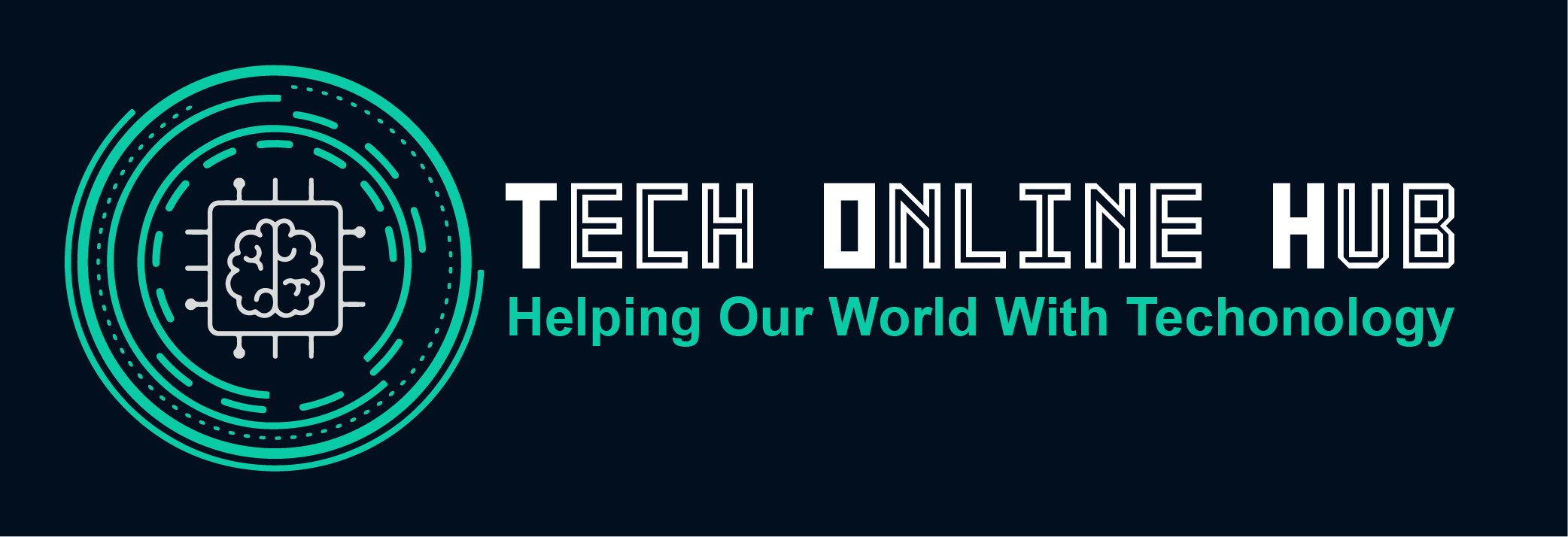In today’s digital age, smartphones have become indispensable tools in our daily lives, with the iPhone being one of the most popular choices. However, one frustrating issue that many iPhone users face is the device freezing unexpectedly. This can disrupt your activities, cause you to lose important data, and overall diminish the smooth experience you expect from your iPhone. Understanding why your iPhone freezes and knowing how to resolve and prevent this issue can help you maintain a seamless mobile experience.
In this guide, we’ll delve into the common reasons behind an iPhone freezing and provide actionable solutions to fix it. Additionally, we’ll offer tips on how to prevent your iPhone from freezing in the future. Whether you’re a tech-savvy user or a beginner, this comprehensive guide will equip you with the knowledge to keep your iPhone running smoothly.
Why Your iPhone Keeps Freezing and How to Solve It
Common Causes of iPhone Freezing:
- Software Glitches: Temporary bugs or software errors can cause your iPhone to freeze. This might happen after an iOS update or when running certain apps.
- Insufficient Storage: Running out of storage space can significantly slow down your iPhone and cause it to freeze.
- Overheating: Using your iPhone in a high-temperature environment or running too many intensive tasks can cause it to overheat and freeze.
- Outdated Apps: Apps that are not updated to the latest version might not function properly, leading to freezing issues.
- Hardware Issues: Physical damage or internal hardware problems can also cause your iPhone to freeze.
Solutions to Fix Your Freezing iPhone:
- Restart Your iPhone: A simple restart can often resolve temporary software glitches. Hold down the power button and slide to power off. Turn it back on after a few seconds.
- Update iOS and Apps: Ensure your iPhone’s operating system and all apps are up-to-date. Go to Settings > General > Software Update for iOS updates and visit the App Store for app updates.
- Free Up Storage: Delete unnecessary files, apps, and photos to free up storage space. Go to Settings > General > iPhone Storage to see what’s taking up space.
- Reset All Settings: If the freezing continues, resetting your settings might help. Go to Settings > General > Reset > Reset All Settings. This won’t delete your data but will reset system settings to default.
- Restore Your iPhone: As a last resort, back up your iPhone and perform a factory reset. This will erase all content and settings, so ensure you have a backup. Go to Settings > General > Reset > Erase All Content and Settings.
How to Avoid Your iPhone Freezing
- Regularly Update iOS and Apps: Keep your iPhone and its apps updated to ensure compatibility and performance.
- Monitor Storage Space: Regularly check and manage your iPhone’s storage to prevent it from filling up. Use cloud storage solutions like iCloud or Google Drive to offload some data.
- Avoid Overheating: Keep your iPhone out of direct sunlight and avoid using it for long periods in hot environments.
- Close Unused Apps: Periodically close apps running in the background to free up system resources. Double-click the Home button or swipe up from the bottom of the screen and swipe away apps.
- Use Trusted Apps Only: Download apps only from the App Store to avoid malicious software that can cause performance issues.
By understanding why your iPhone freezes and following these preventive measures, you can ensure a smoother and more reliable experience with your device. Keep these tips handy, and you’ll be able to troubleshoot and resolve freezing issues effectively, maintaining the optimal performance of your iPhone.
Conclusion
Experiencing a freezing iPhone can be a frustrating interruption in your daily life, but understanding the root causes and knowing how to address them can make a significant difference. By following the solutions provided, you can quickly resolve any freezing issues and restore your iPhone to its optimal performance. Additionally, adopting preventive measures will help you avoid future disruptions and ensure a smooth, seamless user experience.
Maintaining your iPhone’s performance doesn’t have to be complicated. Regular updates, managing storage, and being mindful of app usage can go a long way in preventing freezing issues. If problems persist, more intensive measures such as resetting settings or restoring your device can provide a fresh start. Remember, taking proactive steps now will save you time and hassle in the future, keeping your iPhone running smoothly for years to come.
Stay informed and proactive, and your iPhone will continue to be a reliable companion in all your daily activities. Whether you’re using it for work, staying connected with loved ones, or enjoying entertainment, a well-maintained iPhone enhances your digital life. Keep this guide handy, and you’ll be well-equipped to handle and prevent any freezing issues that come your way.