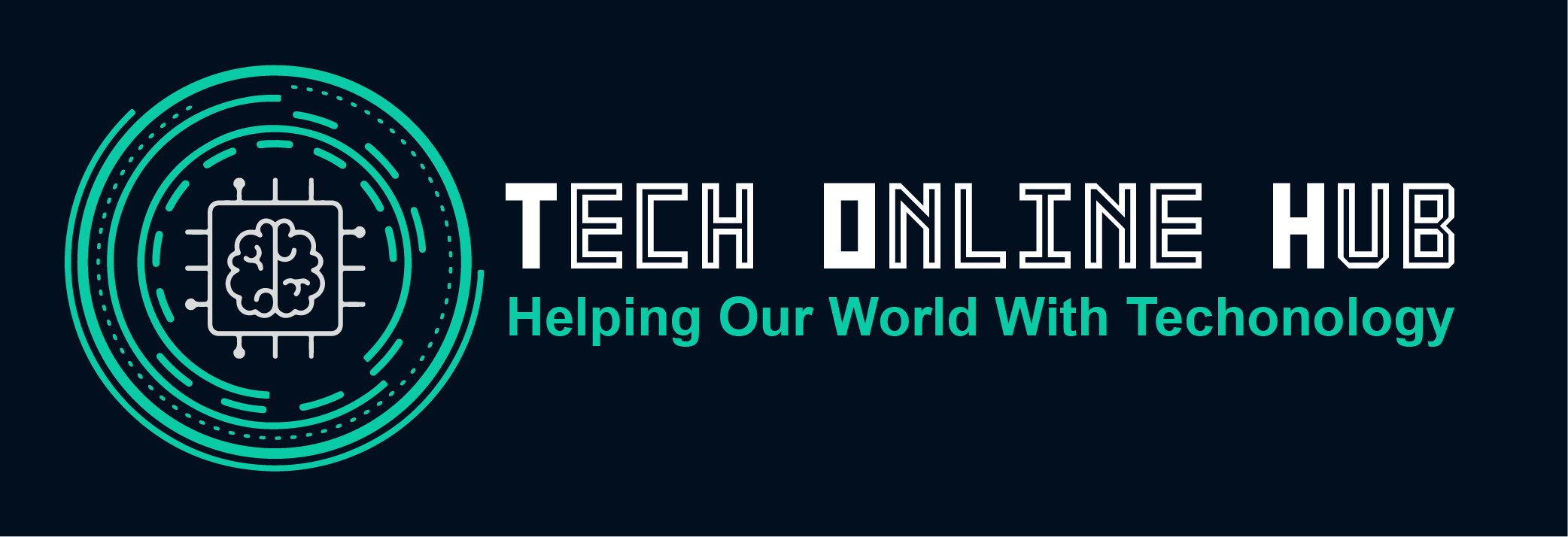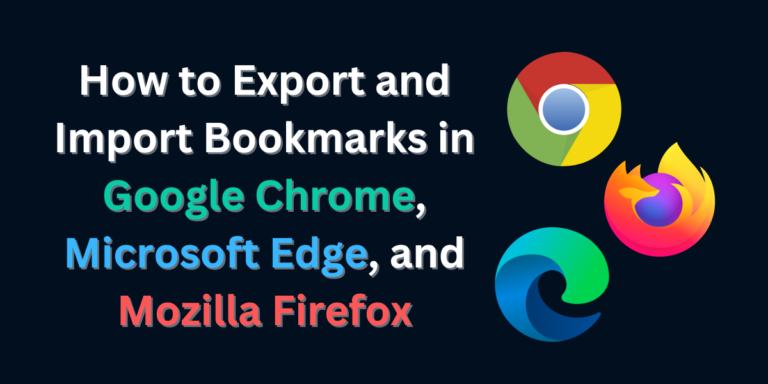
How to Export and Import Bookmarks in Google Chrome, Microsoft Edge, and Mozilla Firefox
Bookmarks are invaluable tools for organizing and accessing your favorite websites efficiently. Whether you’re switching to a new browser, setting up a new computer, or simply backing up your bookmarks for safekeeping, knowing how to export and import bookmarks is essential for maintaining a seamless web browsing experience. In this guide, we’ll walk you through the steps to export and import bookmarks in three popular web browsers: Google Chrome, Microsoft Edge, and Mozilla Firefox, empowering you to manage your bookmarks with ease across different platforms and devices. How to Export and Import Bookmarks in Google Chrome, Microsoft Edge, and Mozilla Firefox Exporting and Importing Bookmarks in Google Chrome: Exporting Bookmarks: Importing Bookmarks: Exporting and Importing Bookmarks in Microsoft Edge: Exporting Bookmarks: Importing Bookmarks: Exporting and Importing Bookmarks in Mozilla Firefox: Exporting Bookmarks: Importing Bookmarks: Conclusion: By mastering the process of exporting and importing bookmarks in Google Chrome, Microsoft Edge, and Mozilla Firefox, you can seamlessly transfer your bookmarked websites between different browsers and devices. Whether you’re migrating to a new browser or setting up a backup of your bookmarks, these simple steps empower you to maintain a curated collection of your favorite websites and streamline your web browsing experience across platforms.