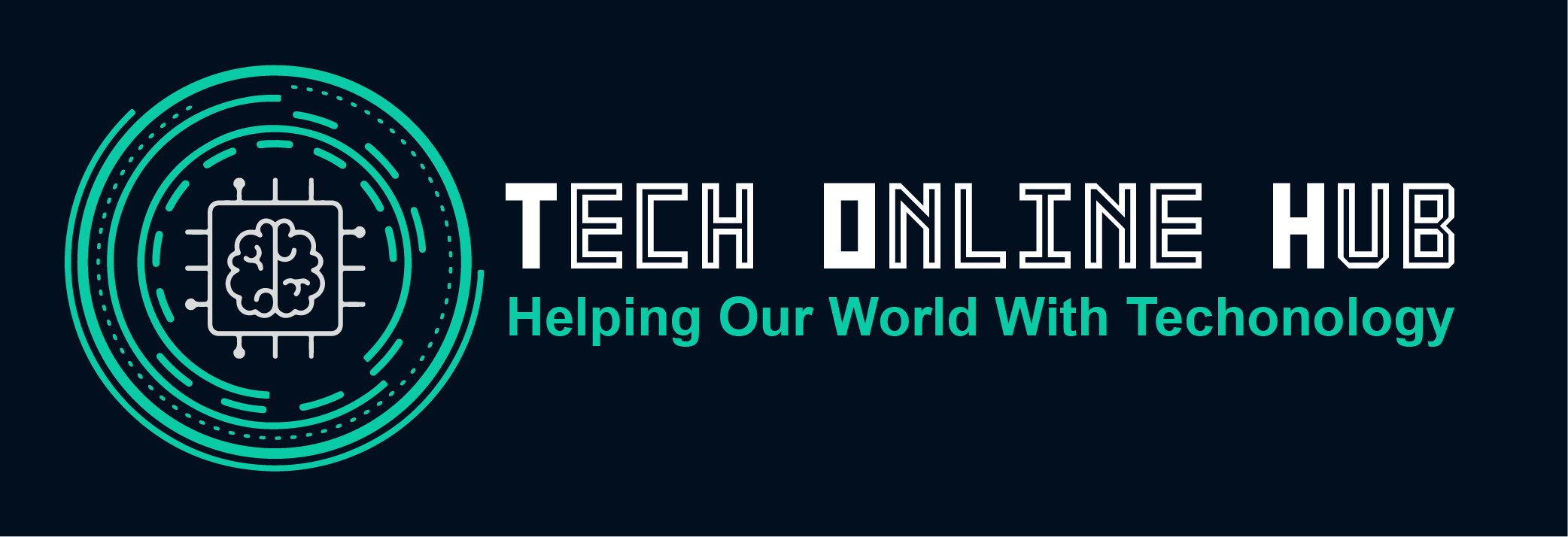How create a bootable USB drive for Windows 10 / 11 | Step by step
How create a bootable USB drive for Windows 10 / 11 In the realm of tech troubleshooting and installations, having a bootable USB drive for Windows 10/11 is akin to having a Swiss army knife in your digital toolkit. It’s a lifesaver for situations like system repairs, installations, or upgrades. Let’s dive into the ins and outs of creating one. What is a Windows Bootable USB Drive or Windows Installation Media? A Windows Bootable USB Drive, also known as Windows Installation Media, is a portable storage device that contains the necessary files and setup to boot a computer directly into the Windows operating system. It essentially serves as an alternative to booting from the computer’s internal hard drive. This USB drive holds an exact copy of the Windows installation files and can be used for various purposes such as installing or repairing Windows, upgrading the operating system, or troubleshooting system issues. In essence, a Windows bootable USB drive allows users to initiate the Windows setup process without relying on the computer’s internal storage. This flexibility is particularly useful in situations where the internal storage is inaccessible due to corruption or malfunction, or when performing clean installations on multiple computers without the need for optical media like DVDs. When/Why Do You Need to Use a Windows Bootable USB Drive? Prerequisites Before Creating a Bootable USB Drive for Windows 10/11: Before diving into the creation process, ensure you have the following: How to Create a Bootable USB Drive for Windows 10/11: Using Microsoft Media Creation Tool (Step by Step): Using RUFUS (Step by Step): Note: Before proceeding with this step, you need to download the Windows 10/11 .iso file and to do so, you can use the Window Media Creation Tool. Conclusion: Creating a bootable USB drive (Windows Installation Media) for Windows 10/11 is a straightforward process that can come in handy in various scenarios, from system repairs to fresh installations. Whether you opt for the user-friendly Microsoft Media Creation Tool or the robust RUFUS software, having a bootable USB drive ensures you’re prepared for any Windows-related emergencies.