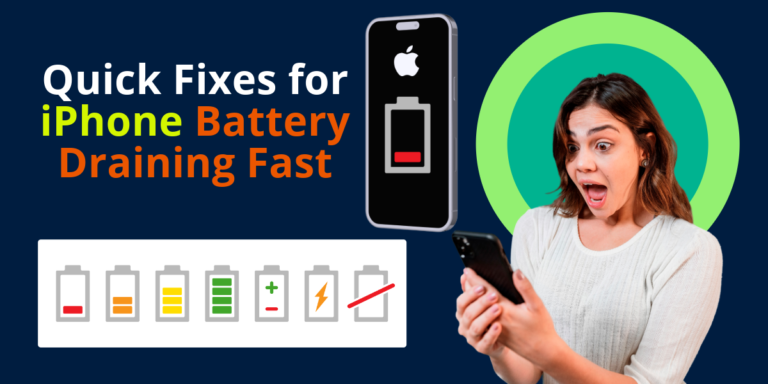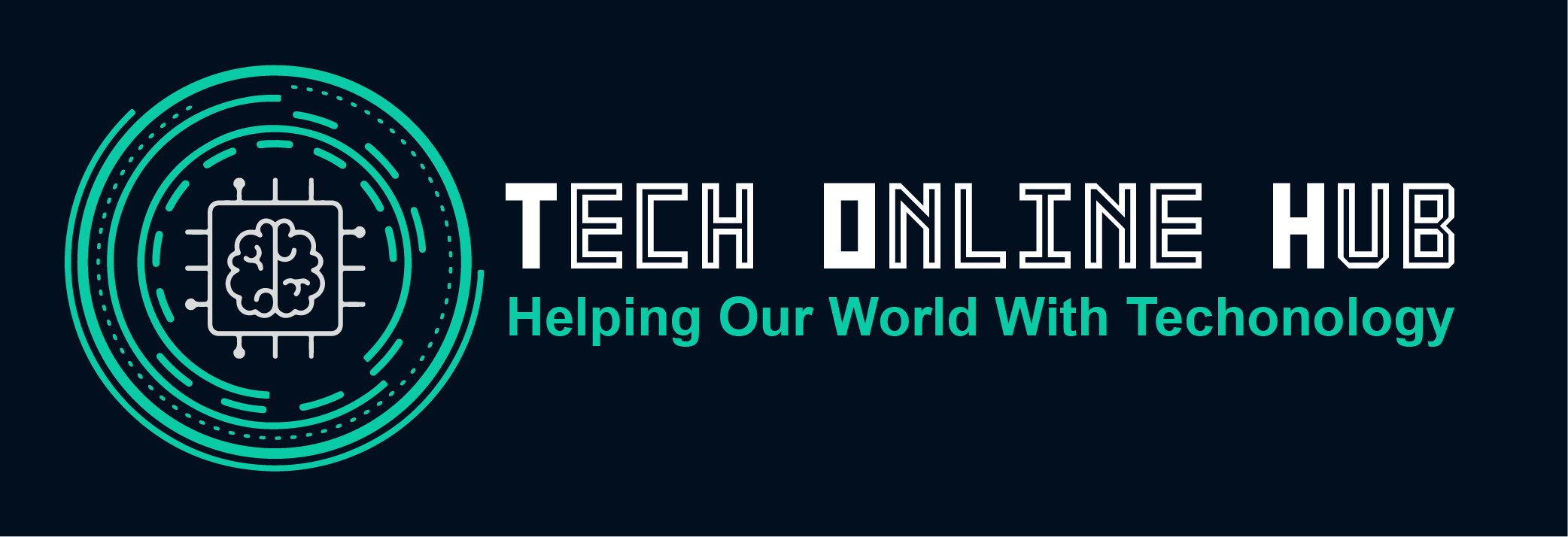What Information The VPN Can And Cannot Hide
In an age where online privacy is a growing concern, Virtual Private Networks (VPNs) have become increasingly popular. They promise to shield our internet activities from prying eyes, but what exactly can they hide, and what remains exposed? This blog post delves into the fundamentals of VPNs, the types available, and the information they can and cannot conceal. What is a VPN? A Virtual Private Network (VPN) is a service that encrypts your internet connection, providing a secure tunnel for your online activities. By routing your traffic through a remote server, a VPN masks your IP address and makes your browsing more private and secure. Key Features of VPNs: What are the Types of VPN? VPNs come in various forms, each catering to different needs and use cases. Here are the primary types: 1. Remote Access VPN 2. Site-to-Site VPN 3. Personal VPN 4. Mobile VPN What Information The VPN Can And Cannot Hide Understanding what a VPN can and cannot hide is crucial for managing your expectations regarding online privacy. What a VPN Can Hide: What a VPN Cannot Hide: Conclusion VPNs are powerful tools for enhancing online privacy and security, but they are not a panacea. They effectively conceal your IP address, location, and browsing activity, ensuring that your internet traffic is encrypted and secure. However, they cannot hide everything, such as your account information, device details, or activity on unencrypted websites. Understanding these limitations is essential for making informed decisions about your online security. By combining VPN usage with other security practices, you can significantly bolster your privacy in the digital world. By integrating a VPN into your online routine, you can take a significant step towards safeguarding your privacy. However, always stay informed about the capabilities and limitations of your chosen VPN to ensure comprehensive protection.