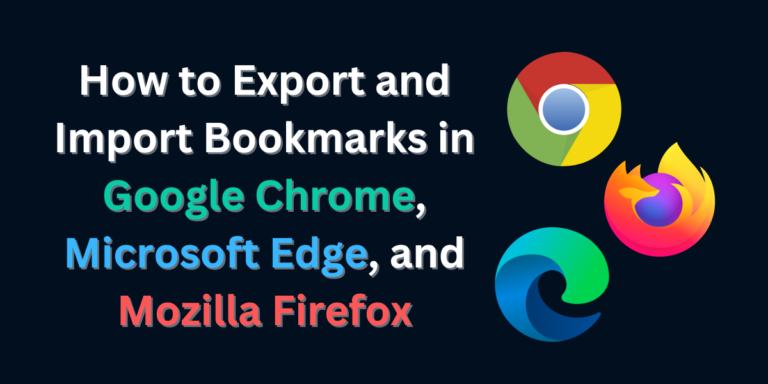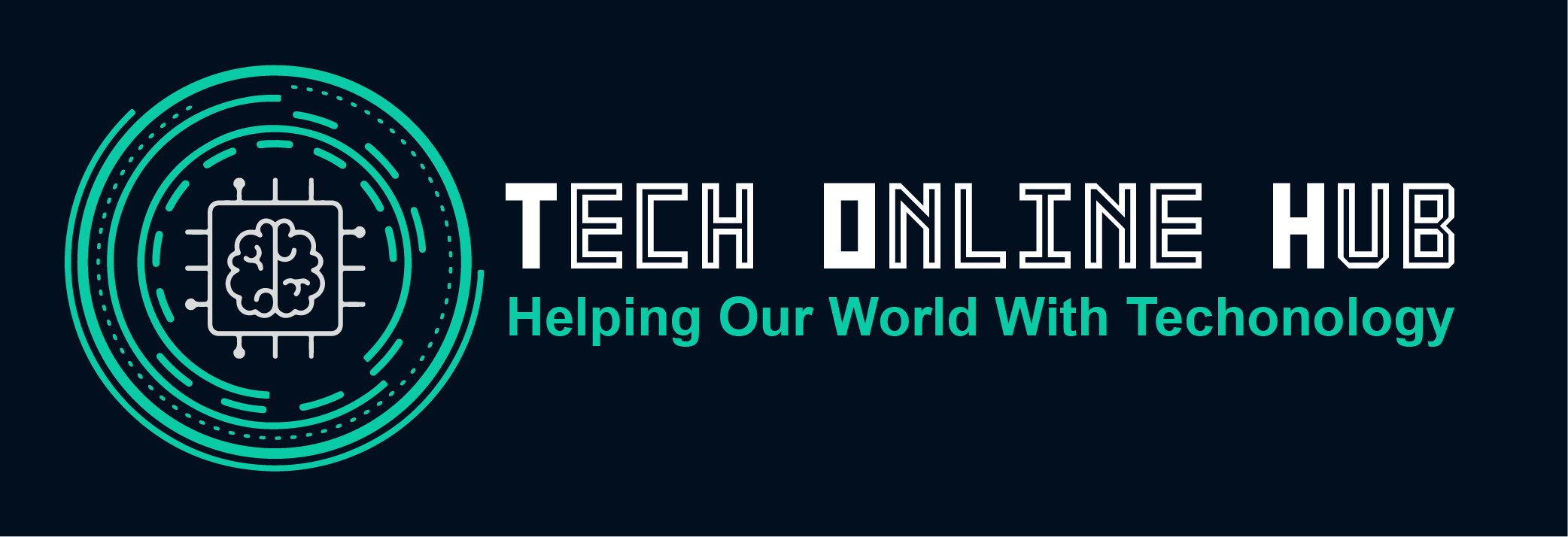Unable to Drag/Move Microsoft Teams Window | SOLVED
Unable to Drag/Move Microsoft Teams Window | SOLVED If you’re unable to drag or move the Microsoft Teams window on your computer, you’re not alone. This issue can be frustrating, especially when you need to multitask or reposition the window for easier access. Fortunately, there’s a solution. In this guide, we’ll explain why this problem occurs and how to fix it, with a focus on uninstalling and reinstalling Microsoft Edge Webview2—a core component that often causes this issue. What Causes the Microsoft Teams Window to Be Unable to Drag/Move? Several reasons can prevent you from dragging or moving the Microsoft Teams window. Here are the most common causes: How to Fix the Microsoft Teams Window Not Dragging or Moving There are several approaches to fixing this problem. One effective method is dealing with Microsoft Edge Webview2. Let’s walk through the steps to resolve the issue. Uninstall Microsoft Edge Webview2 Since Microsoft Teams relies on Edge Webview2 for rendering, uninstalling and reinstalling this component often solves the drag/move problem. But before diving into how to uninstall it, let’s first understand what Webview2 is. What is Microsoft Edge Webview2? Microsoft Edge Webview2 is a runtime component that allows desktop applications to embed web content using the Microsoft Edge engine. Many Windows applications, like Teams, rely on it for displaying web-based content within the app. If this component is corrupted or malfunctioning, it can affect how the app behaves, including window dragging and other UI-related actions. How to Uninstall Microsoft Edge Webview2 Uninstalling Microsoft Edge Webview2 is simple, and you can do it using two different methods: via the Control Panel or through the Command Prompt. 1. Using Control Panel Here’s how you can uninstall Webview2 from the Control Panel: If this method did not work, proceed with next method below in # 2. 2. Using a Command Prompt You can also remove or force uninstall Webview2 by running a command. Here’s how: After uninstalling, the problem might already be solved, but for optimal performance, reinstall Webview2 to ensure Microsoft Teams works correctly. How to Reinstall Microsoft Edge Webview2 Reinstalling Webview2 is easy and will ensure that Microsoft Teams and other applications relying on it can function properly. Once installed, check if you can now drag or move the Microsoft Teams window. Conclusion If you’re unable to drag or move the Microsoft Teams window, a likely culprit is the Microsoft Edge Webview2 component. By uninstalling and reinstalling Webview2, you can resolve the issue and restore normal functionality. If the problem persists, consider updating Microsoft Teams to the latest version or restarting your system to clear any temporary glitches. By following these steps, you should be able to regain control over your Teams window and enjoy a smoother experience.