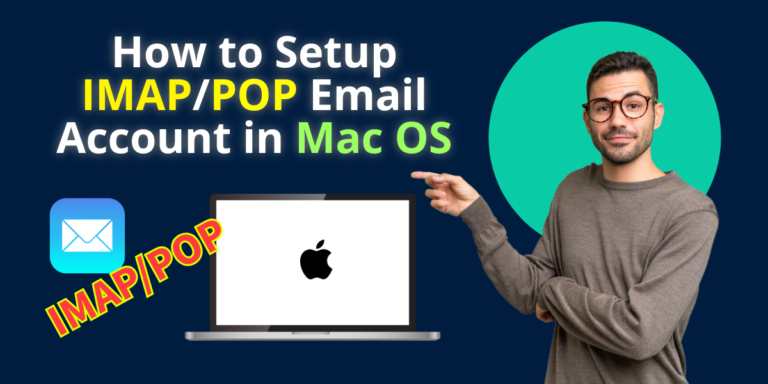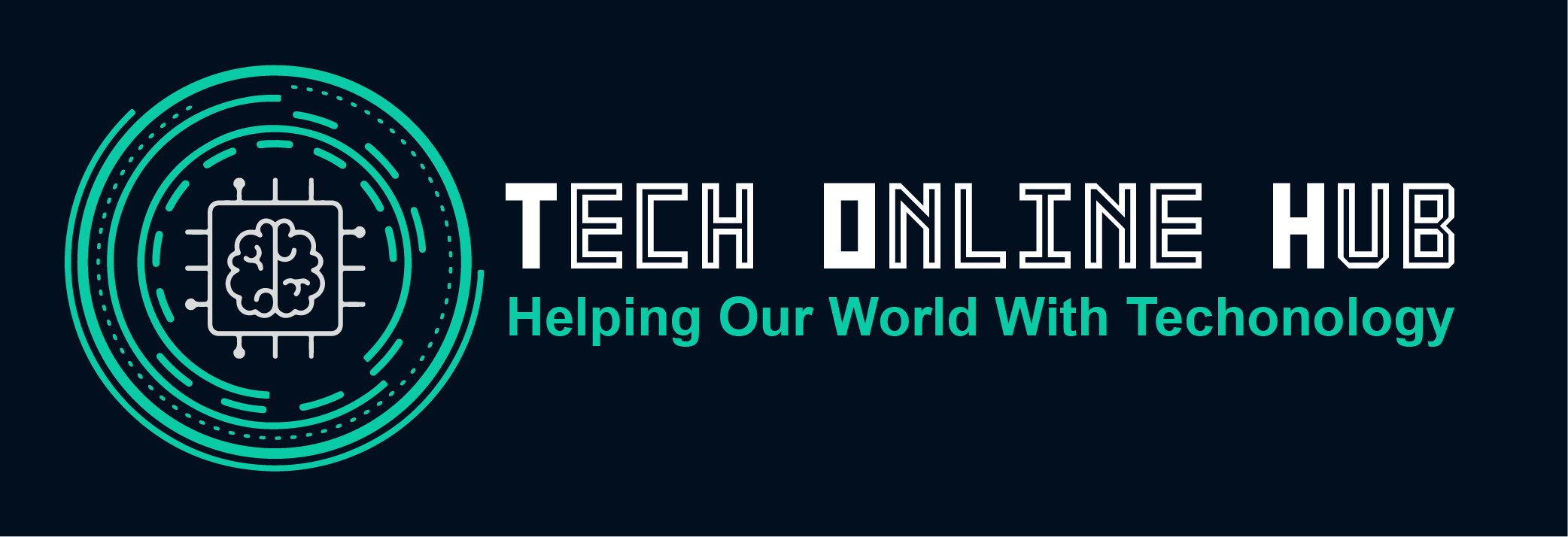How to Setup IMAP/POP Email in Mac OS X | The Easy Guide In today’s digital age, email remains a cornerstone of communication, and configuring it on your Mac OS X system is essential for seamless connectivity. Understanding protocols like IMAP, POP, and SMTP is crucial for efficient email management. IMAP (Internet Message Access Protocol) and POP (Post Office Protocol) are two primary methods used to retrieve emails, while SMTP (Simple Mail Transfer Protocol) governs the sending of emails. Let’s delve into each protocol and explore how to setup IMAP/POP email effortlessly on your Mac. What is IMAP and POP Email? IMAP and POP are protocols designed for email retrieval. IMAP, or Internet Message Access Protocol, allows users to access their emails stored on a server, facilitating synchronization across multiple devices. On the other hand, POP, or Post Office Protocol, downloads emails from a server to a single device, typically deleting them from the server afterward. IMAP vs. POP Protocols The choice between IMAP and POP depends on your email management preferences. IMAP offers the advantage of accessing emails from multiple devices while keeping them synchronized across all platforms. Conversely, POP downloads emails to a single device, which can be advantageous if you prefer to manage emails locally and have limited server storage. Which App You Can Use to Access Email on Mac OS Mac OS X offers a native Mail app that seamlessly integrates with various email providers, including iCloud, Gmail, Yahoo, and Outlook. Alternatively, you can opt for third-party email clients like Microsoft Outlook, Mozilla Thunderbird, or Airmail for enhanced features and customization options. Perquisites to Setup IMAP/POP Email in Mac OS Before setting up IMAP/POP email on your Mac OS, it’s essential to ensure you have the necessary prerequisites in place. Here’s a checklist to follow: By ensuring you have these prerequisites in place, you’ll be well-prepared to setup IMAP/POP email on your Mac OS without any hassle. Following these steps will help streamline the configuration process and ensure a smooth experience with your email account on your Mac. How to Setup IMAP/POP Email in Mac OS Setting up IMAP or POP email on your Mac OS X system is a straightforward process: Conclusion Configuring IMAP/POP email on your Mac OS X system empowers you to stay connected and organized across all your devices. Understanding the differences between IMAP and POP protocols enables you to choose the most suitable option based on your workflow and preferences. By following this easy guide, you can setup your email account effortlessly and enjoy efficient email management on your Mac.