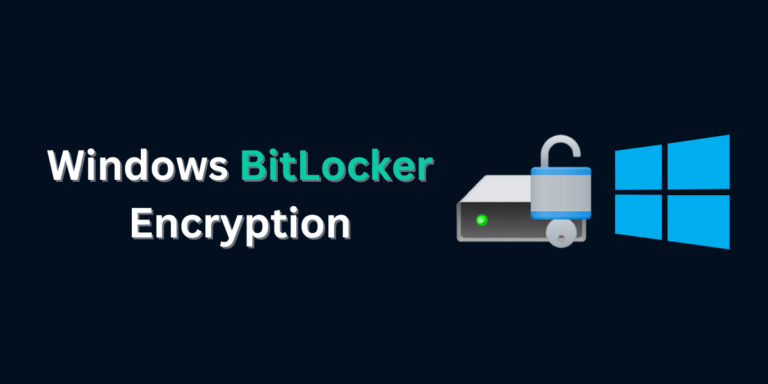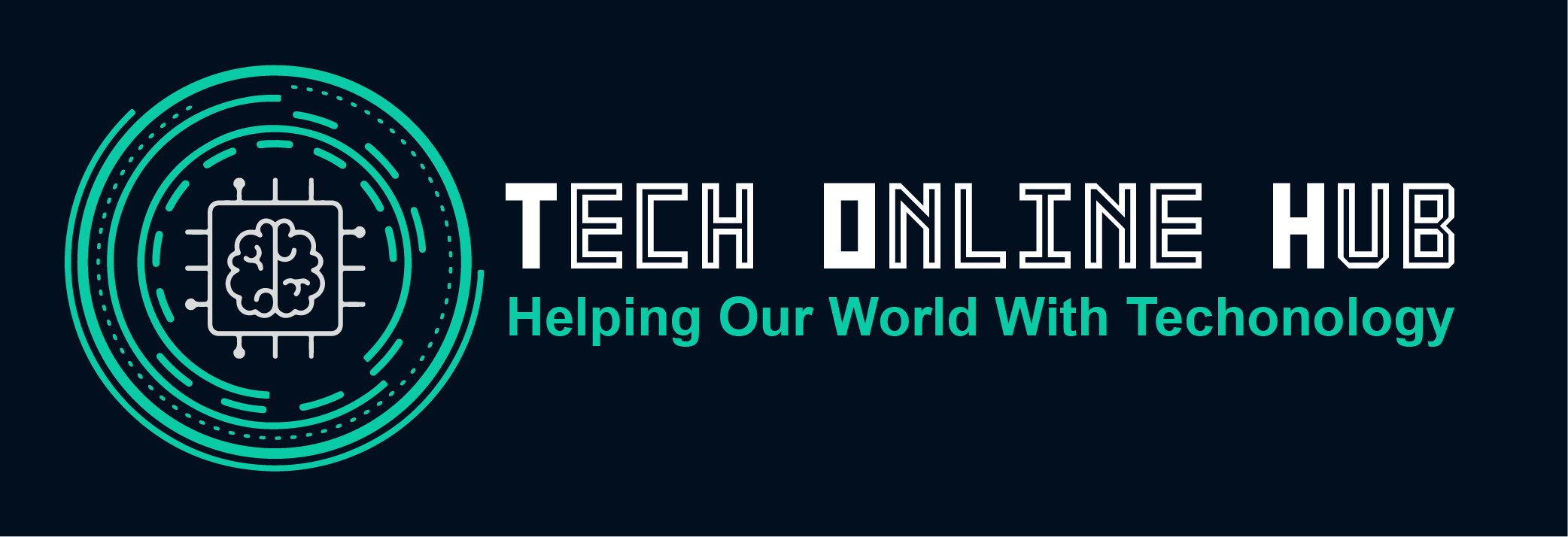Computer systems are complex machines composed of various hardware components, each with its own unique role and function. From the central processing unit (CPU) to the graphics processing unit (GPU) and everything in between, understanding the roles and functions of these components is essential for building and maintaining efficient and reliable computer systems. In this article, we’ll explore the key components of a computer, their roles, functions, and provide simplified examples to illustrate how each component works. Computer Components 1. Central Processing Unit (CPU): The CPU serves as the “brain” of the computer, responsible for executing instructions and performing calculations. It processes data and controls the operation of other hardware components. Think of the CPU as the conductor of an orchestra, directing the flow of information and coordinating the activities of other components. Example: Imagine the CPU as a chef in a kitchen, following a recipe to prepare a meal. It receives instructions (input), processes them (cooking), and produces the final result (output) in the form of a delicious dish. 2. Random Access Memory (RAM): RAM is the computer’s short-term memory, temporarily storing data and instructions that the CPU needs to access quickly. It allows the computer to run multiple programs simultaneously and switch between tasks seamlessly. RAM is like a workspace where the CPU performs calculations and manipulates data. Example: Think of RAM as a desk space where you work on multiple projects at once. The larger the desk space (RAM), the more tasks you can handle simultaneously without slowing down. 3. Graphics Processing Unit (GPU): The GPU is responsible for rendering graphics and images on the computer’s display. It accelerates image processing tasks and is essential for gaming, video editing, and other graphic-intensive applications. GPUs are specialized processors optimized for parallel computing tasks. Example: Imagine the GPU as an artist painting a masterpiece on a canvas. It processes complex visual data, applies effects and filters, and produces stunning images on the screen. 4. Storage Devices (HDD, SSD): Storage devices store data and programs permanently or temporarily. Hard disk drives (HDDs) use spinning magnetic disks to store data, while solid-state drives (SSDs) use flash memory chips for faster access times. Storage devices provide long-term storage for operating systems, applications, and user files. Example: Think of storage devices as a library where you store books (data). HDDs are like traditional bookshelves with spinning disks, while SSDs are like electronic tablets with instant access to information. 5. Motherboard: The motherboard is the main circuit board that connects and controls all other hardware components in the computer. It provides communication channels for data transfer and power distribution to ensure seamless operation. The motherboard serves as the foundation upon which all other components are built. Example: Visualize the motherboard as a city’s central hub, with roads (data buses) connecting various districts (components) and power lines supplying electricity to buildings (hardware). Conclusion: Understanding the roles and functions of computer components is essential for building, upgrading, and troubleshooting computer systems effectively. By recognizing the importance of each component and how they work together, you can optimize performance, enhance reliability, and unleash the full potential of your computer. Whether you’re a novice user or a seasoned enthusiast, mastering the fundamentals of computer hardware is the first step towards becoming a proficient computer user.