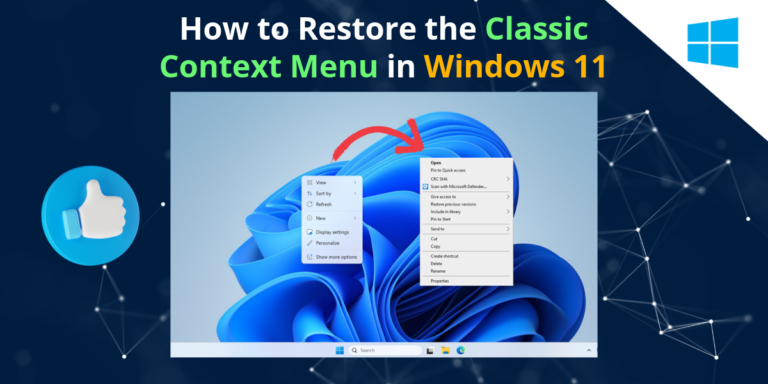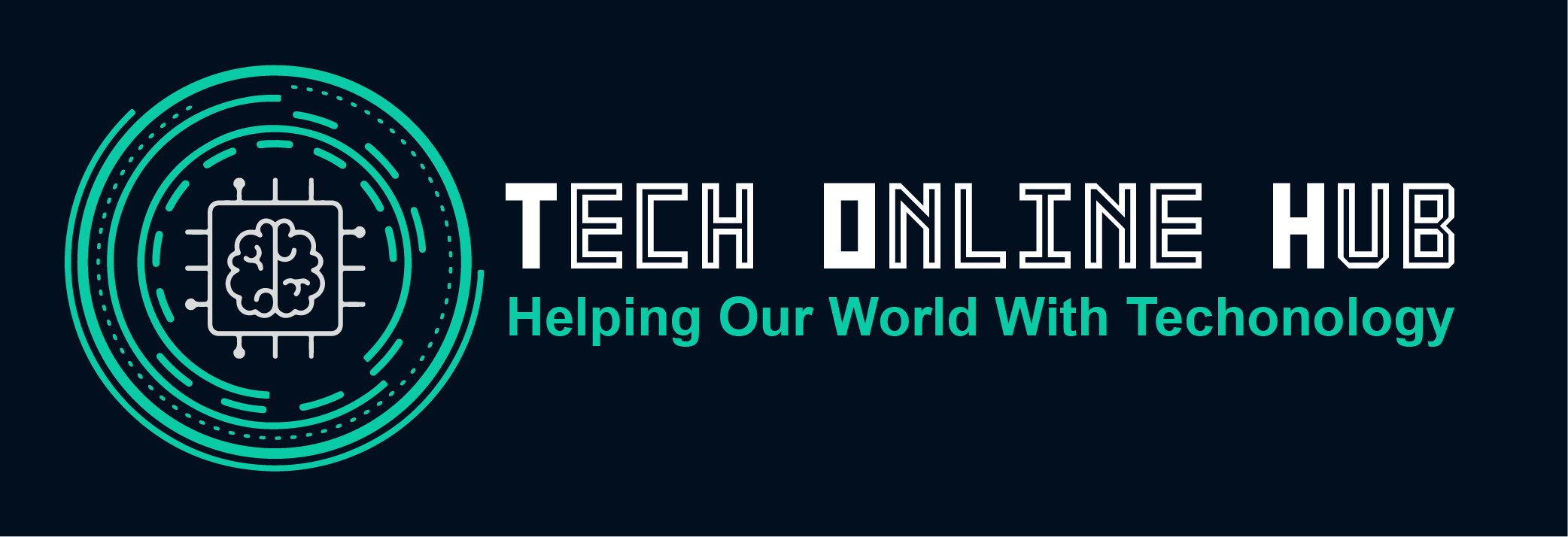Mac startup key combinations on an Intel-based and Apple Silicon Mac
Welcome to our guide on Mac startup key combinations for both Intel-based and Apple Silicon Macs. Whether you’re a seasoned Mac user or just getting started, knowing these key combinations can be immensely helpful in troubleshooting issues, accessing advanced startup options, and optimizing your Mac’s performance.
Why You Need to Use Mac startup key combinations on an Intel-based and Apple Silicon Mac
- Troubleshooting: Key combinations can help diagnose and resolve common startup issues, such as a frozen screen or a disk-related problem.
- Accessing Advanced Features: Some key combinations provide access to advanced startup options, like booting into Safe Mode or accessing the macOS Recovery mode.
- Enhanced Productivity: Mastering these combinations can streamline your workflow and save you time by quickly executing tasks like resetting PRAM or NVRAM.
What is Intel-based and Apple Silicon?
- Intel-based Mac: Refers to Mac computers powered by Intel processors. These have been the standard for Macs for many years and are still widely used.
- Apple Silicon Mac: Refers to Mac computers powered by Apple-designed processors, such as the M1 chip. These newer Macs offer improved performance and energy efficiency compared to Intel-based models.
Now, let’s delve into the essential Mac startup key combinations for both Intel-based and Apple Silicon Macs:
Intel-based Mac Startup Key Combinations:
- Command (⌘) + R: Boot into macOS Recovery mode, allowing you to reinstall macOS, restore from a Time Machine backup, or use Disk Utility to repair your disk.
- Option (⌥) key: Display the Startup Manager, where you can select which disk to boot from, including external drives or macOS Recovery.
- Shift (⇧) key: Boot into Safe Mode, which loads only essential macOS components, useful for troubleshooting startup issues caused by third-party software or corrupted system files.
- Command (⌘) + Option (⌥) + P + R: Reset PRAM (Parameter RAM) or NVRAM (Non-Volatile Random-Access Memory), which stores various system settings like display resolution, sound volume, and startup disk selection.
- Shift (⇧) + Control (⌃) + Option (⌥) + Power button: Reset the System Management Controller (SMC), which can resolve issues related to power management, battery, and other hardware functions.
Resetting the NVRAM SMC on an Intel-based Mac can be particularly helpful if you’re experiencing issues like unexpected shutdowns, battery not charging properly, or erratic behavior of hardware components.
Apple Silicon Mac Startup Key Combinations:
- Command (⌘) + R: Boot into macOS Recovery mode, allowing you to reinstall macOS, restore from a Time Machine backup, or use Disk Utility to repair your disk.
- Option (⌥) key: Access the Startup Manager to choose a startup disk or boot into macOS Recovery.
- Shift (⇧) key: Boot into Safe Mode, just like on Intel-based Macs, to diagnose and fix startup issues.
Note: For M Chip Macbook, NVRAM/PRAM will reset by itself if the MacOS detects it needs to be reset.You can shut it down and wait a few seconds and then turn on your Mac.
Note: For M Chip Macbook, You can’t reset the SMC, because the M1 or any M Chip Mac doesn’t have a System Management Controller (SMC).
Conclusion:
In conclusion, understanding and utilizing Mac startup key combinations can greatly enhance your Mac experience, whether you’re using an Intel-based or Apple Silicon Mac. These combinations offer quick access to troubleshooting tools, advanced startup options, and can help you optimize your Mac’s performance. Familiarize yourself with these key combinations, and you’ll be better equipped to handle any issues that may arise during startup.