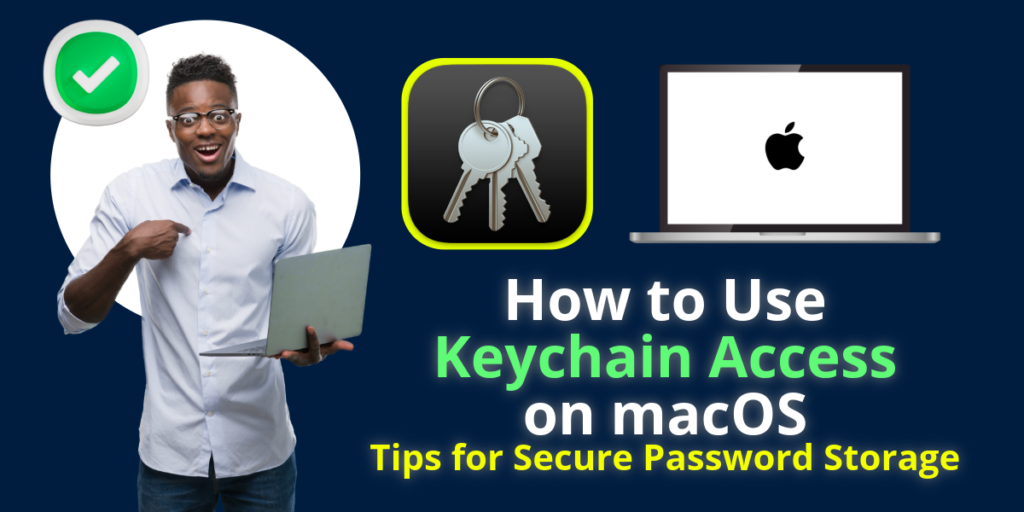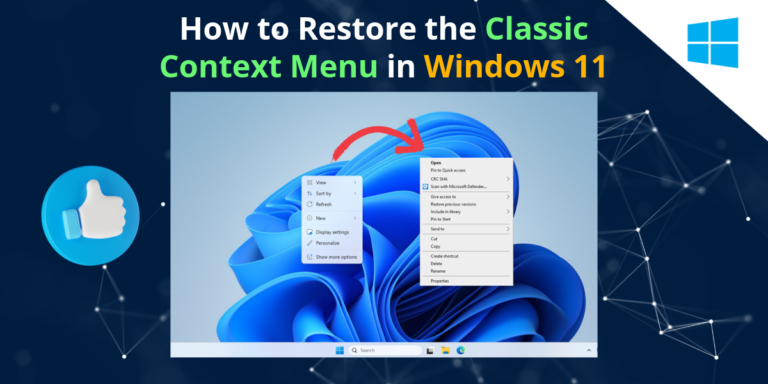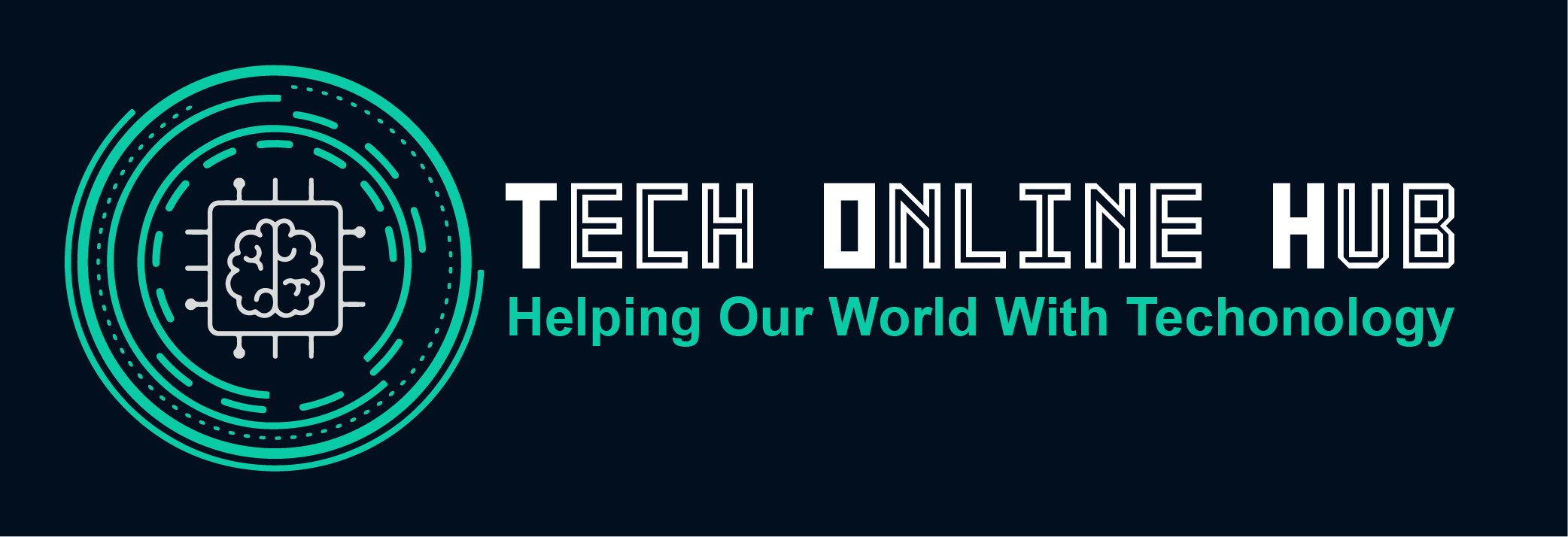How to Use Keychain Access on macOS
Managing passwords can be a daunting task, especially with the growing number of online accounts. Fortunately, macOS users have a powerful tool at their disposal: Keychain Access. This built-in application helps you securely store and manage your passwords, credit card information, and other sensitive data. In this blog post, we’ll explore how to use Keychain Access on macOS and share tips for ensuring your password storage is secure.
What is Keychain Access?
Keychain Access is a password management system that comes pre-installed on macOS. It securely stores your passwords, account information, and even private keys. Keychain Access can automatically fill in your login details for websites and applications, making it both a convenient and secure way to manage your digital life.
Setting Up Keychain Access
- Open Keychain Access: You can find it in the Utilities folder within your Applications folder or by using Spotlight search (Cmd + Space and type “Keychain Access”).
- Create a Keychain: While macOS creates a default keychain for you, you can also create additional keychains for different purposes. Go to File > New Keychain and follow the prompts.
- Add Items to Keychain: To manually add items, go to File > New Password Item. Enter the necessary details such as account name, password, and a note if needed.
Using Keychain Access for Password Management
Automatically Save Passwords
One of the most convenient features of Keychain Access is its ability to save passwords automatically. When you log in to a website or app for the first time, macOS will prompt you to save the password to Keychain. Simply click “Save Password” to store it securely.
Accessing Saved Passwords
If you need to retrieve a saved password:
- Open Keychain Access.
- Select your keychain: By default, it’s usually named “login”.
- Find the item: Use the search bar to locate the account you need.
- Show Password: Double-click the item and check the box next to “Show password”. You’ll need to enter your Mac’s login password to view it.
AutoFill Passwords
Keychain Access can autofill your passwords for websites and apps. When you visit a login page, Safari and other compatible apps will automatically suggest the saved credentials. This feature not only saves time but also ensures you use strong, unique passwords for each account.
Enhancing Security with Keychain Access
While Keychain Access is secure, there are additional steps you can take to enhance your security:
Use Strong Passwords
Always use complex and unique passwords. Keychain Access can generate strong passwords for you. When creating a new account, click on the key icon in the password field to generate a robust password.
Enable Two-Factor Authentication
Whenever possible, enable two-factor authentication (2FA) for your accounts. This adds an extra layer of security, making it harder for unauthorized users to gain access even if they have your password.
Regularly Update Your Passwords
Periodically update your passwords to reduce the risk of breaches. Keychain Access makes it easy to manage and update passwords across all your accounts
Keep Your macOS Updated
Ensure your Mac is running the latest version of macOS. Updates often include security patches that protect your data from new threats.
Troubleshooting Keychain Access Issues
If you encounter issues with Keychain Access, try these solutions:
Resetting Keychain
If you’ve forgotten your keychain password or suspect a security issue, you can reset your keychain:
- Open Keychain Access.
- Go to Preferences > Reset My Default Keychain.
- Follow the prompts to reset and create a new keychain.
Syncing Keychain with iCloud
Ensure iCloud Keychain is enabled to keep your passwords synced across all your Apple devices:
- Go to System Preferences > Apple ID > iCloud.
- Check Keychain to enable syncing.
Conclusion
Keychain Access is an essential tool for macOS users, offering a secure and convenient way to manage passwords and sensitive information. By following the tips in this guide, you can maximize the security and efficiency of your password management. Embrace the power of Keychain Access and keep your digital life secure.