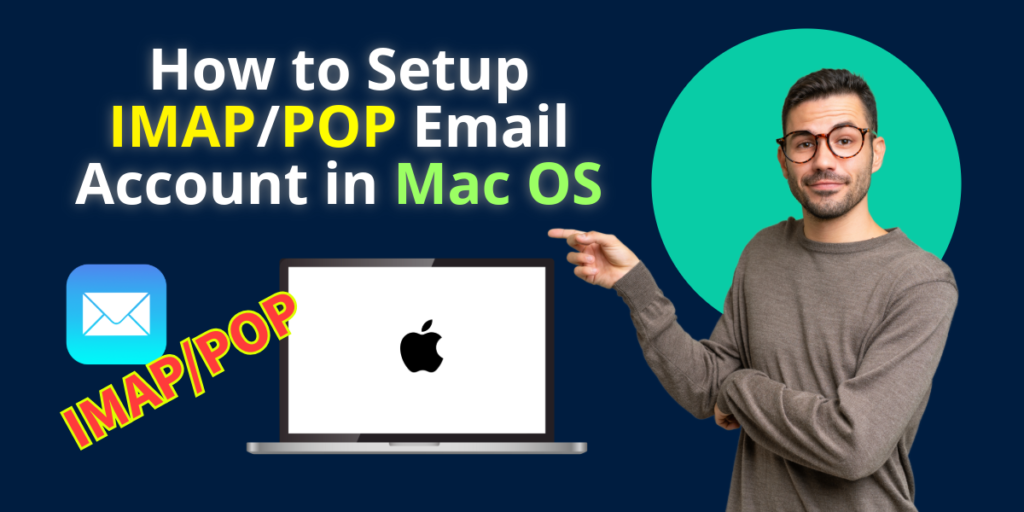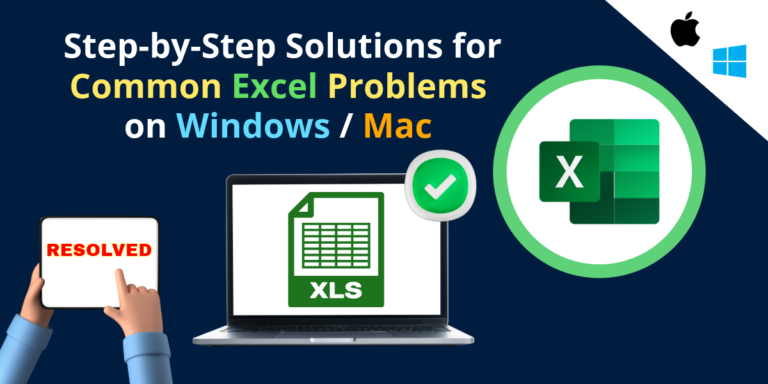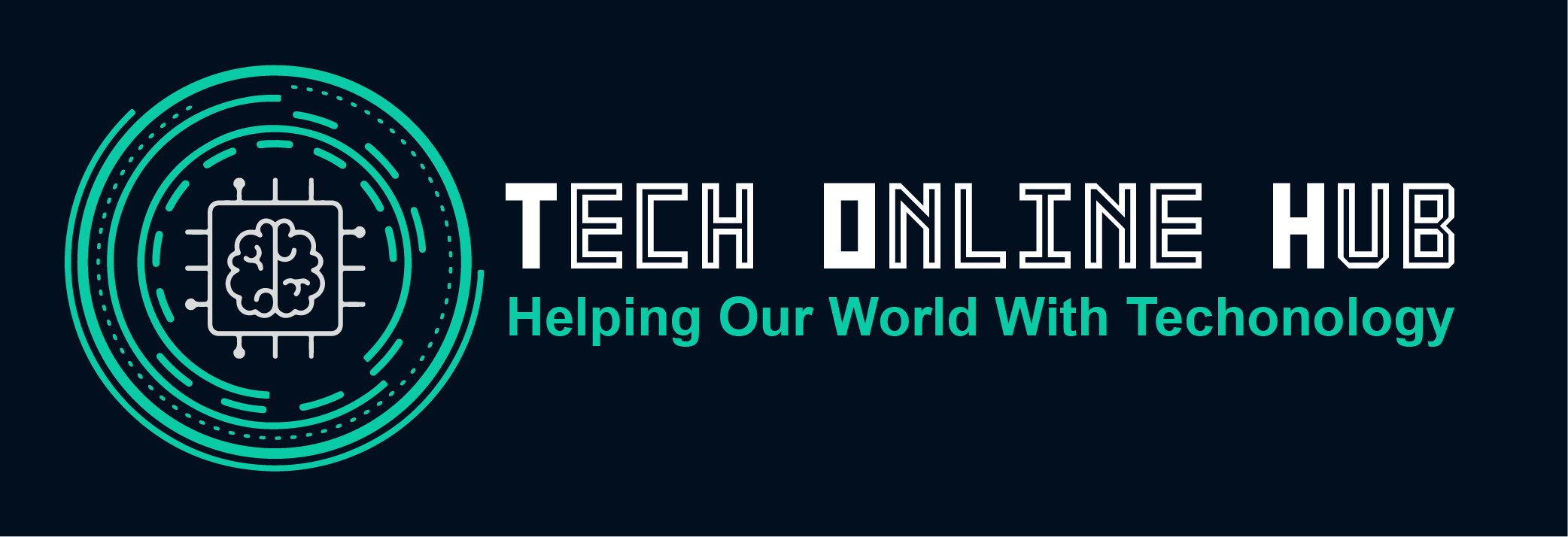How to Setup IMAP/POP Email in Mac OS X | The Easy Guide
In today’s digital age, email remains a cornerstone of communication, and configuring it on your Mac OS X system is essential for seamless connectivity. Understanding protocols like IMAP, POP, and SMTP is crucial for efficient email management. IMAP (Internet Message Access Protocol) and POP (Post Office Protocol) are two primary methods used to retrieve emails, while SMTP (Simple Mail Transfer Protocol) governs the sending of emails. Let’s delve into each protocol and explore how to setup IMAP/POP email effortlessly on your Mac.
What is IMAP and POP Email?
IMAP and POP are protocols designed for email retrieval. IMAP, or Internet Message Access Protocol, allows users to access their emails stored on a server, facilitating synchronization across multiple devices. On the other hand, POP, or Post Office Protocol, downloads emails from a server to a single device, typically deleting them from the server afterward.
IMAP vs. POP Protocols
The choice between IMAP and POP depends on your email management preferences. IMAP offers the advantage of accessing emails from multiple devices while keeping them synchronized across all platforms. Conversely, POP downloads emails to a single device, which can be advantageous if you prefer to manage emails locally and have limited server storage.
Which App You Can Use to Access Email on Mac OS
Mac OS X offers a native Mail app that seamlessly integrates with various email providers, including iCloud, Gmail, Yahoo, and Outlook. Alternatively, you can opt for third-party email clients like Microsoft Outlook, Mozilla Thunderbird, or Airmail for enhanced features and customization options.
Perquisites to Setup IMAP/POP Email in Mac OS
Before setting up IMAP/POP email on your Mac OS, it’s essential to ensure you have the necessary prerequisites in place. Here’s a checklist to follow:
- Active Email Account: Ensure you have an active email account with your email service provider. This typically includes details such as your email address and password.
- Internet Connection: Make sure your Mac is connected to the internet. A stable internet connection is necessary to configure and use email services effectively.
- Server Settings: Obtain the correct server settings from your email provider. These settings usually include the incoming server (IMAP or POP), outgoing server (SMTP), port numbers, and SSL/TLS encryption preferences. You may need to contact your email provider or check their support documentation for this information.
- Mac OS Mail App: The Mail app is a built-in application on Mac OS that allows you to manage your email accounts. Ensure that your Mac has the Mail app installed and updated to the latest version. You can find the Mail app in the Applications folder or by using Spotlight search.
- Credentials: Have your email address and password handy. You’ll need these credentials during the setup process to authenticate and access your email account.
- Security Considerations: Be mindful of security practices while setting up your email account. Use strong, unique passwords, enable two-factor authentication if available, and avoid sharing your login credentials with anyone.
- Third-party App Access: If you plan to use a third-party email client instead of the native Mail app, ensure that the app is compatible with your Mac OS version and supports the IMAP/POP protocols. Download and install the app from a trusted source.
By ensuring you have these prerequisites in place, you’ll be well-prepared to setup IMAP/POP email on your Mac OS without any hassle. Following these steps will help streamline the configuration process and ensure a smooth experience with your email account on your Mac.
How to Setup IMAP/POP Email in Mac OS
Setting up IMAP or POP email on your Mac OS X system is a straightforward process:
- Open the Mail app on your Mac.
- Navigate to “Preferences” from the Mail menu.
- Click on the “Accounts” tab and select the “+” symbol to add a new account.
- Choose your email service provider from the list or select “Other Mail Account” for custom configurations.
- Enter your email address and password, then follow the on-screen instructions to complete the setup.
- Select the desired options for IMAP or POP settings, including incoming and outgoing server information.
- Once configured, your email account will be accessible through the Mail app, allowing you to send and receive messages seamlessly.
Conclusion
Configuring IMAP/POP email on your Mac OS X system empowers you to stay connected and organized across all your devices. Understanding the differences between IMAP and POP protocols enables you to choose the most suitable option based on your workflow and preferences. By following this easy guide, you can setup your email account effortlessly and enjoy efficient email management on your Mac.