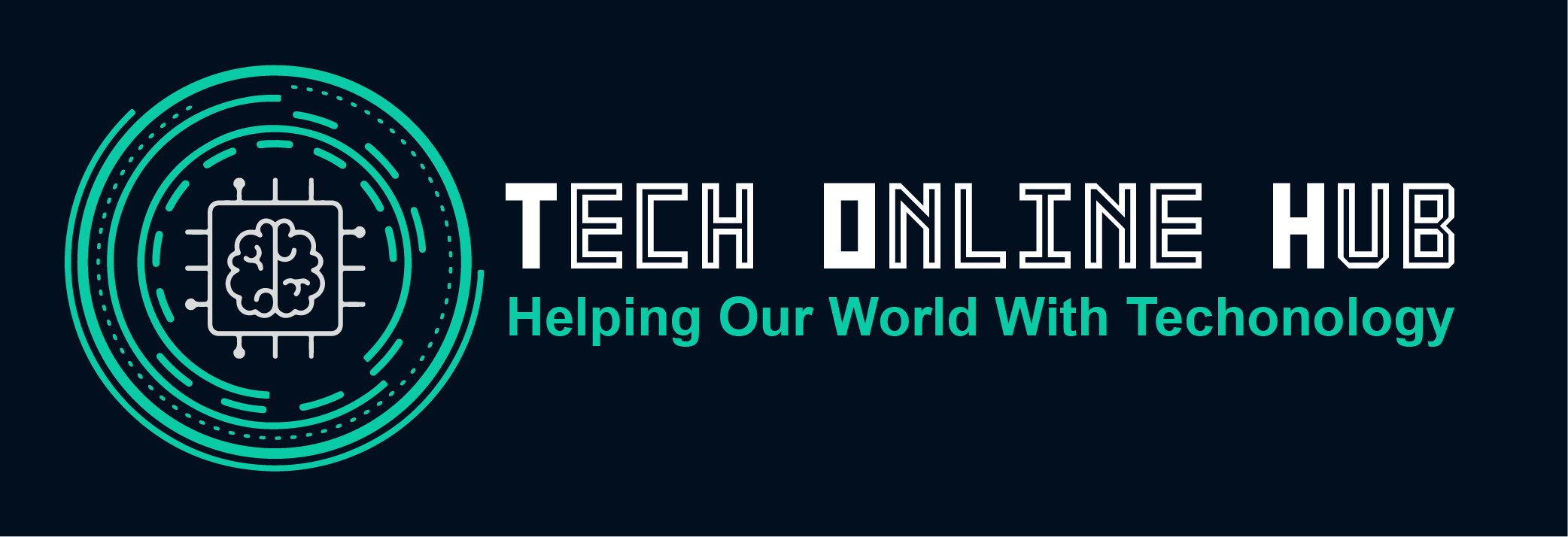Is your iPhone not as fast as it used to be? An iPhone running slow can be frustrating, especially when you’re trying to perform daily tasks or enjoy your favorite apps. Fortunately, there are several ways to fix and speed up a slow iPhone. In this guide, we’ll explore the common reasons behind a sluggish iPhone and provide effective solutions to enhance its performance.
Why Your iPhone is Running Slow
Several factors can contribute to a slow iPhone. Understanding these can help you address the root cause and restore your device to its optimal speed:
- Outdated Software: Running an older version of iOS can cause performance issues. Apple regularly releases updates that include performance improvements and bug fixes.
- Full Storage: When your iPhone’s storage is nearly full, it can slow down significantly. This can be due to a large number of photos, videos, apps, and other files.
- Background Processes: Apps running in the background can consume resources, slowing down your device.
- Battery Health: A degraded battery can lead to throttled performance as the device tries to conserve energy.
- Malware or Unnecessary Apps: Although rare, malware or a cluttered device with too many apps can impact performance.
How to Fix and Speed Up Your iPhone Running Slow
To fix and speed up a slow iPhone, follow these steps:
- Update iOS:
- Go to Settings > General > Software Update.
- Download and install the latest iOS update.
- Free Up Storage:
- Delete unused apps: Press and hold an app icon until it jiggles, then tap the “x” to delete it.
- Offload unused apps: Go to Settings > General > iPhone Storage, and enable “Offload Unused Apps”.
- Manage photos and videos: Back up your photos and videos to iCloud or an external drive, then delete them from your device.
- Close Background Apps:
- Double-click the Home button or swipe up from the bottom (for iPhones without a Home button) to see open apps.
- Swipe up on each app to close it.
- Restart Your iPhone:
- Hold down the power button until you see the “slide to power off” slider.
- Slide to turn off, wait a few seconds, and then hold the power button to turn your iPhone back on.
- Reset Settings:
- Go to Settings > General > Reset > Reset All Settings.
- This won’t delete your data but will reset system settings.
- Check Battery Health:
- Go to Settings > Battery > Battery Health.
- If the maximum capacity is significantly degraded, consider getting the battery replaced.
- Clear Safari Cache:
- Go to Settings > Safari > Clear History and Website Data.
- Disable/Remove Widgets:
- Swipe right from the Home screen to access Today View.
- Scroll to the bottom and tap “Edit”.
- Tap the red minus button to remove widgets you don’t need.
Quick Tips to Avoid an iPhone Running Slow
Keep your iPhone running smoothly with these tips:
- Regularly Update iOS: Ensure your iPhone is always running the latest version of iOS.
- Monitor Storage: Periodically check and manage your storage usage.
- Close Background Apps: Regularly close apps running in the background.
- Restart Periodically: Restart your iPhone at least once a week to clear out memory and refresh the system.
- Limit Background App Refresh: Go to Settings > General > Background App Refresh, and disable it for apps that don’t need it.
- Use Built-in Storage Tools: Utilize recommendations in Settings > General > iPhone Storage to optimize your storage.
Conclusion
A slow iPhone can be a nuisance, but with the right steps, you can significantly improve its performance. By updating your software, managing storage, and following other maintenance tips, your iPhone can run as smoothly as the day you got it. Keep these tips in mind to avoid future slowdowns and enjoy a fast, efficient device.
By following this comprehensive guide, you can ensure that your iPhone remains in top condition, providing a seamless and enjoyable user experience.