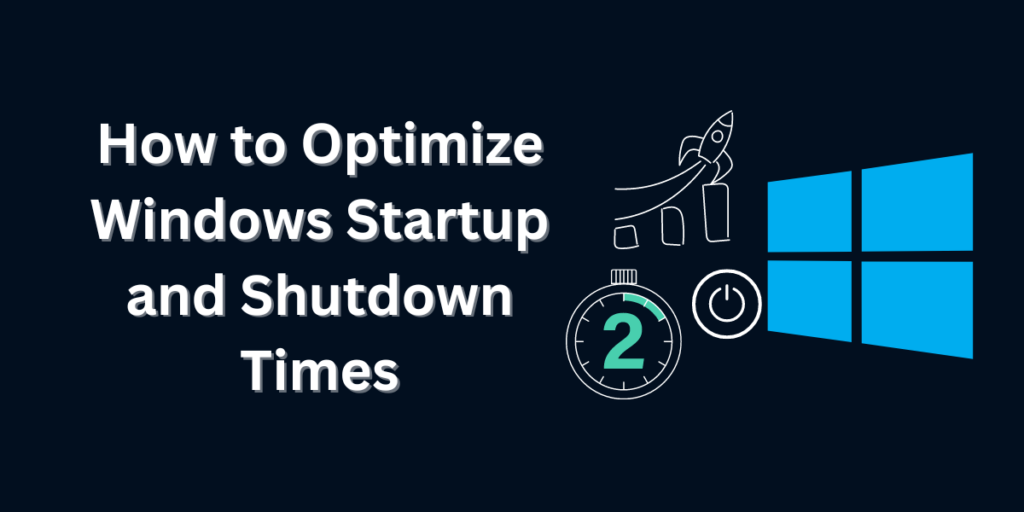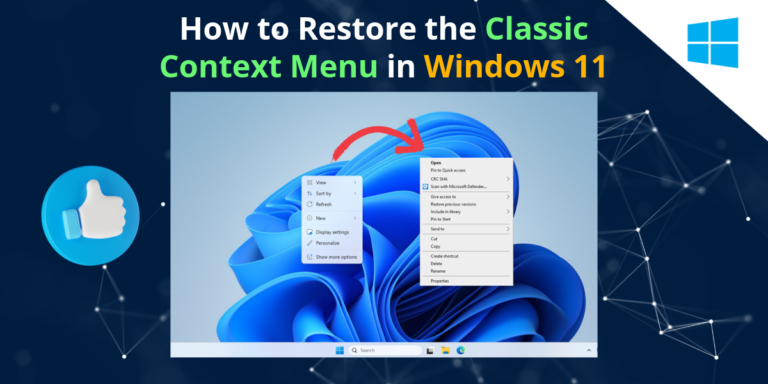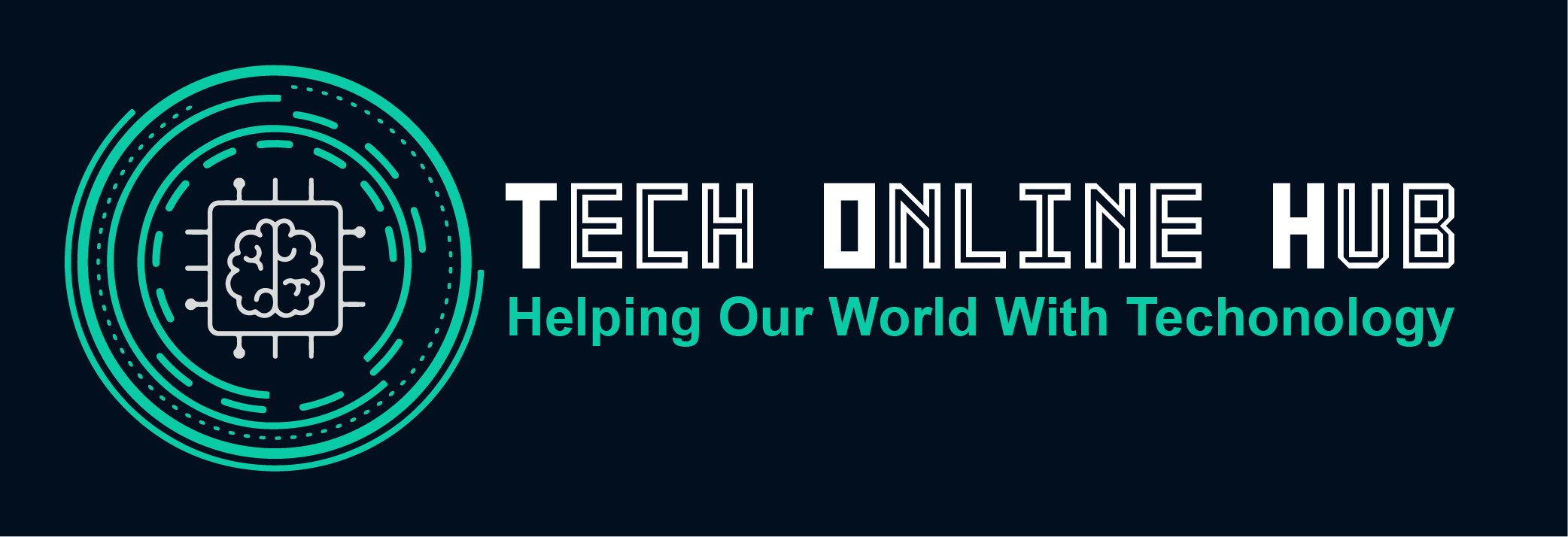In the fast-paced digital age, every second counts, and waiting for your computer to start up or shut down can feel like an eternity. Fortunately, there are several strategies you can employ to optimize the startup and shutdown times of your Windows computer, ensuring that you spend less time waiting and more time being productive. From minimizing unnecessary startup programs to fine-tuning system settings, this guide will walk you through the steps to streamline your computing experience and maximize efficiency.
How to Optimize Windows Startup and Shutdown Times
Minimize Startup Programs:
One of the most effective ways to speed up the startup time of your Windows computer is to minimize the number of programs that launch automatically when you boot up. Many programs are configured to start automatically with Windows, which can prolong the startup process and consume system resources. To optimize startup times, use the Task Manager to disable unnecessary startup programs. Simply open Task Manager, navigate to the Startup tab, and disable any programs that you don’t need to launch automatically.
Enable Fast Startup:
Windows includes a feature called Fast Startup, which combines elements of traditional cold booting and hibernation to reduce startup times. When Fast Startup is enabled, Windows saves the current state of the system to a hibernation file when you shut down your computer, allowing it to boot up more quickly the next time you start it. To enable Fast Startup, open the Control Panel, navigate to Power Options, click on “Choose what the power buttons do,” and select “Turn on fast startup.”
Optimize BIOS/UEFI Settings:
Your computer’s BIOS (Basic Input/Output System) or UEFI (Unified Extensible Firmware Interface) settings can also impact startup times. By accessing your computer’s BIOS/UEFI settings, you can adjust various parameters related to hardware initialization and boot sequence, potentially improving startup performance. Common optimizations include disabling unnecessary hardware devices, enabling UEFI boot mode (if available), and adjusting boot priority settings to prioritize your primary boot drive.
Check for System Updates:
Outdated system software can contribute to longer startup times, as older versions of Windows may lack optimizations and performance improvements introduced in newer updates. Ensure that your Windows operating system is up-to-date by regularly checking for and installing the latest system updates and patches. Additionally, keep your device drivers and firmware updated to ensure optimal compatibility and performance.
Perform Regular Maintenance:
Routine maintenance tasks such as disk cleanup, disk defragmentation, and malware scans can also contribute to faster startup times by optimizing system performance and reducing unnecessary overhead. Use built-in Windows utilities such as Disk Cleanup, Disk Defragmenter, and Windows Defender to perform regular maintenance tasks and keep your system running smoothly.
Conclusion:
By implementing these optimization strategies, you can significantly reduce the time it takes for your Windows computer to start up and shut down, improving overall system responsiveness and user experience. Whether you’re a busy professional looking to maximize productivity or a casual user seeking a smoother computing experience, these tips will help you streamline your workflow and make the most of your time spent on your computer.