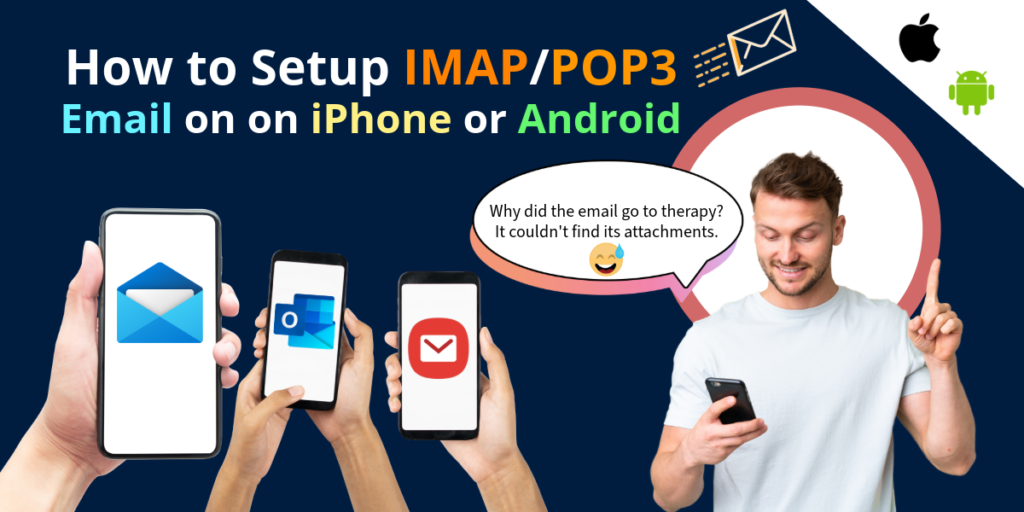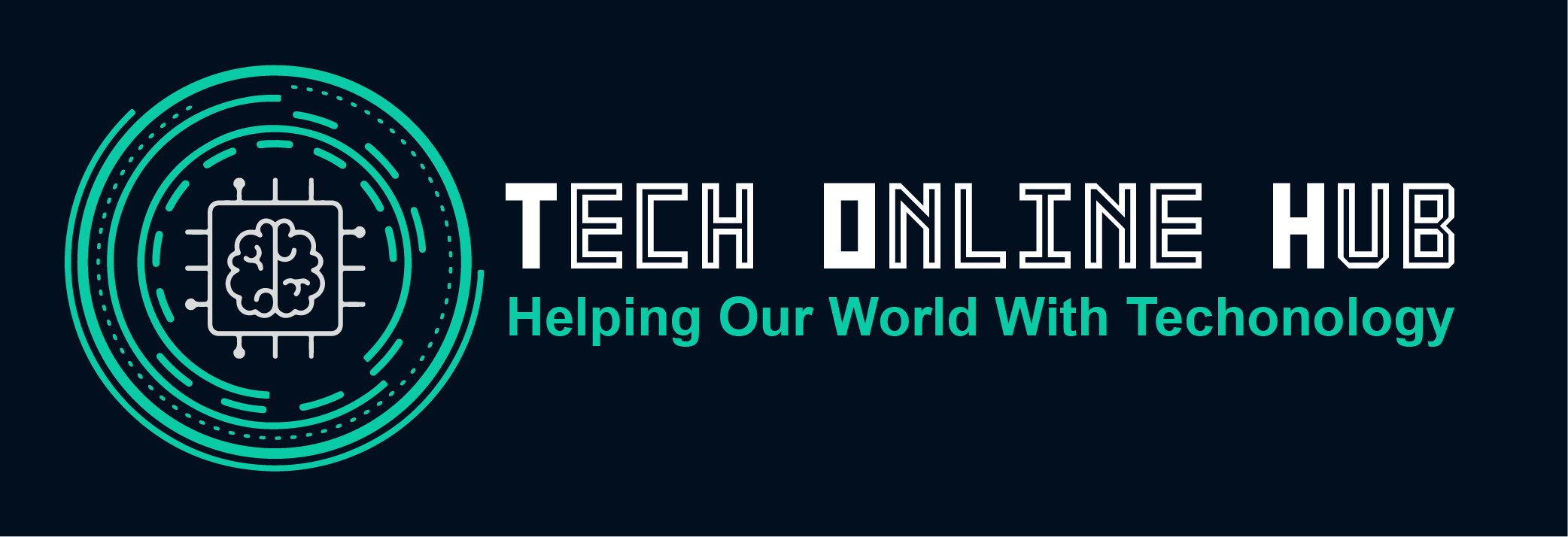In today’s digital age, managing emails on the go is essential. Whether for personal or professional use, setting up your email account on your mobile device ensures you stay connected wherever you are. This guide will walk you through the basics of email protocols (IMAP, POP3, and SMTP), the necessary port numbers, prerequisites, and detailed steps to set up your email on iPhone or Android devices.
What is IMAP, POP3, and SMTP Protocols?
IMAP (Internet Message Access Protocol)
- IMAP allows you to access your email from any device.
- Emails are stored on the server, allowing synchronization across multiple devices.
- Ideal for users who need to access their email from various locations.
POP3 (Post Office Protocol 3)
- POP3 downloads emails from the server to your device and usually deletes them from the server.
- Best suited for single-device email access.
- Once downloaded, emails are accessible offline.
SMTP (Simple Mail Transfer Protocol)
- SMTP is used for sending emails.
- Works in conjunction with IMAP or POP3 to send outgoing messages.
- Ensures the delivery of emails from your device to the recipient’s email server.
What Port Numbers Are Needed?
- IMAP: Typically uses port 143 (non-secure) or port 993 (secure, using SSL/TLS).
- POP3: Generally uses port 110 (non-secure) or port 995 (secure, using SSL/TLS).
- SMTP: Uses port 25 (non-secure), port 587 (secure submission with TLS), or port 465 (secure with SSL).
Prerequisites
Before setting up your email account on your mobile device, ensure you have:
- Your email address and password.
- Incoming mail server details (IMAP or POP3).
- Outgoing mail server details (SMTP).
- Correct port numbers for your email service provider.
- An active internet connection.
Setup IMAP/POP3 Email on iPhone or Android
Setting Up on iPhone
- Open Settings: Go to the Settings app on your iPhone.
- Accounts & Passwords: Select “Passwords & Accounts” or “Mail, Contacts, Calendars” depending on your iOS version.
- Add Account: Tap “Add Account” and select your email provider. If not listed, select “Other”.
- Enter Details: Input your name, email address, password, and a description for the account.
- Server Information:
- For IMAP: Enter the incoming and outgoing mail server details.
- Incoming Mail Server:
imap.yourdomain.com - Outgoing Mail Server:
smtp.yourdomain.com
- Incoming Mail Server:
- For POP3: Enter the incoming and outgoing mail server details.
- Incoming Mail Server:
pop.yourdomain.com - Outgoing Mail Server:
smtp.yourdomain.com
- Incoming Mail Server:
- For IMAP: Enter the incoming and outgoing mail server details.
- Port Numbers: Ensure the correct port numbers are entered for IMAP/POP3 and SMTP.
- Save and Verify: Tap “Next” to verify the information and then “Save” to complete the setup.
Setting Up on Android
- Open Settings: Go to the Settings app on your Android device.
- Accounts: Select “Accounts” and then “Add Account”.
- Email Type: Choose “Email” or “Personal (IMAP/POP3)” depending on your email provider.
- Enter Details: Input your email address and password, then tap “Manual Setup”.
- Server Information:
- Choose either IMAP or POP3.
- For IMAP:
- Incoming Mail Server:
imap.yourdomain.com - Outgoing Mail Server:
smtp.yourdomain.com
- Incoming Mail Server:
- For POP3:
- Incoming Mail Server:
pop.yourdomain.com - Outgoing Mail Server:
smtp.yourdomain.com
- Incoming Mail Server:
- Port Numbers: Input the correct port numbers for your incoming and outgoing servers.
- Security Type: Select the appropriate security type (SSL/TLS) for secure connections.
- Finish Setup: Tap “Next” to verify the settings and then “Done” to complete the setup.
Conclusion
Setting up your email on a mobile device using IMAP, POP3, and SMTP protocols is straightforward if you have the necessary information. Whether you use an iPhone or Android device, following these steps ensures that your emails are accessible anytime, anywhere. Staying connected has never been easier, enabling you to manage your communications efficiently on the go.