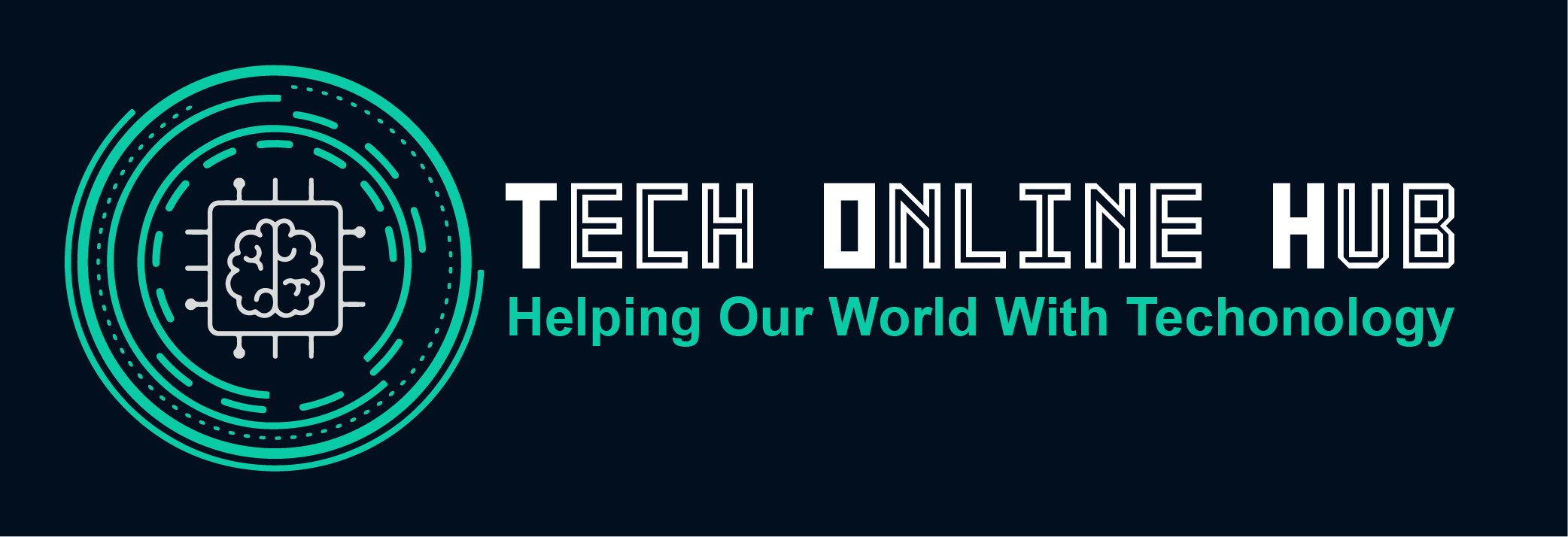How to Maintain Your iPhone: A Complete Checklist
Your iPhone is more than just a communication device; it’s a powerful tool that helps you stay connected, organized, and entertained. Given its importance in our daily lives, maintaining your iPhone is crucial to ensure it continues to perform at its best. Regular maintenance not only extends the lifespan of your device but also enhances its performance, saving you from potential headaches and costly repairs.
In this comprehensive guide, we’ll delve into the reasons why maintaining your iPhone is essential and provide you with a detailed checklist on how to keep your iPhone in top-notch condition. Whether you’re a new iPhone user or a seasoned pro, these tips will help you make the most of your device.
Why You Need to Maintain Your iPhone
Maintaining your iPhone is critical for several reasons:
- Enhanced Performance: Regular maintenance ensures your iPhone runs smoothly and efficiently, reducing lag and improving overall user experience.
- Longevity: Proper care can significantly extend the life of your device, delaying the need for expensive upgrades or replacements.
- Battery Health: Maintaining your iPhone helps preserve battery health, ensuring that it lasts longer between charges and maintains its capacity over time.
- Cost Savings: By preventing issues before they arise, you can save money on repairs and avoid the hassle of dealing with a malfunctioning device.
- Security: Keeping your software up to date and managing app permissions can protect your personal information from security threats.
How to Maintain Your iPhone
Follow this complete checklist to ensure your iPhone remains in optimal condition:
1. Regular Software Updates
- Check for Updates: Go to Settings > General > Software Update to ensure your iPhone is running the latest version of iOS.
- Automatic Updates: Enable automatic updates to get the latest features and security patches without manual intervention.
2. Battery Health Management
- Monitor Battery Health: In Settings > Battery > Battery Health, check the maximum capacity. If it’s below 80%, consider a battery replacement.
- Optimized Charging: Enable Optimized Battery Charging to reduce battery aging.
- Temperature Control: Avoid exposing your iPhone to extreme temperatures to prevent battery damage.
3. Clear Cache and Unnecessary Files
- Free Up Space: In Settings > General > iPhone Storage, review and delete unused apps and files.
- Safari Cache: Clear your browser cache by going to Settings > Safari > Clear History and Website Data.
4. Protective Measures
- Use a Case and Screen Protector: Invest in a quality case and screen protector to prevent physical damage.
- Avoid Water Damage: While newer iPhones are water-resistant, it’s best to avoid unnecessary exposure to water.
5. Clean Your iPhone Regularly
- External Cleaning: Use a soft, slightly damp lint-free cloth to clean the exterior. Avoid using harsh chemicals.
- Port Cleaning: Gently clean the charging port and speakers with a dry, soft-bristled brush.
6. Optimize Performance
- Restart Regularly: Restart your iPhone periodically to clear memory and improve performance.
- Close Unused Apps: Close apps that you’re not using to free up system resources.
7. Manage Storage
- iCloud Storage: Offload photos and videos to iCloud to free up local storage.
- App Management: Use Offload Unused Apps in Settings > General > iPhone Storage to automatically remove apps you don’t use often.
8. Security Practices
- Find My iPhone: Enable Find My iPhone in Settings > [Your Name] > Find My > Find My iPhone to locate your device if it’s lost or stolen.
- Strong Passwords: Use a strong passcode and enable Face ID or Touch ID for added security.
- Regular Backups: Back up your iPhone regularly via iCloud or iTunes.
9. App and Notification Management
- Notification Settings: Go to Settings > Notifications and customize which apps can send notifications.
- Background Activity: In Settings > General > Background App Refresh, disable background activity for non-essential apps.
10. Networking and Connectivity
- Wi-Fi and Bluetooth Management: Turn off Wi-Fi and Bluetooth when not in use to save battery and improve security.
- Reset Network Settings: If you encounter connectivity issues, reset network settings in Settings > General > Reset > Reset Network Settings.
Conclusion
By following this complete checklist, you can ensure that your iPhone remains in excellent condition, providing you with reliable performance and longevity. Regular maintenance is a small investment of time that pays off significantly in the long run, helping you get the most out of your iPhone. Keep your device updated, clean, and secure to enjoy a seamless user experience every day.