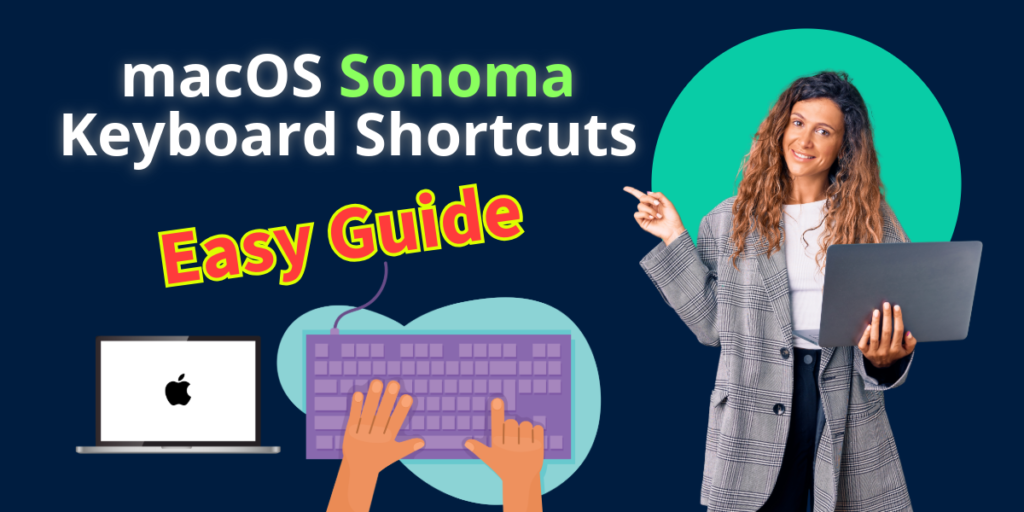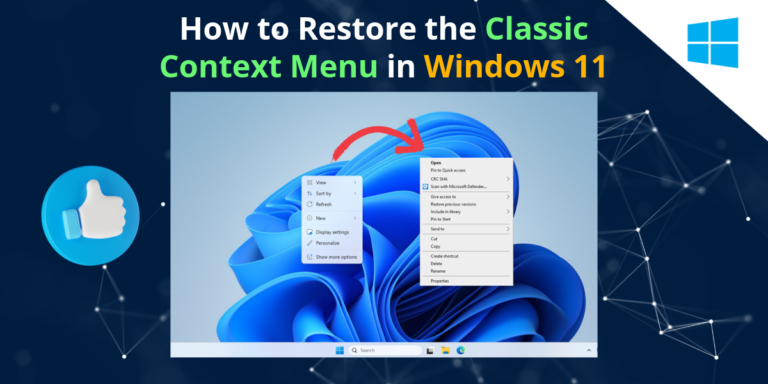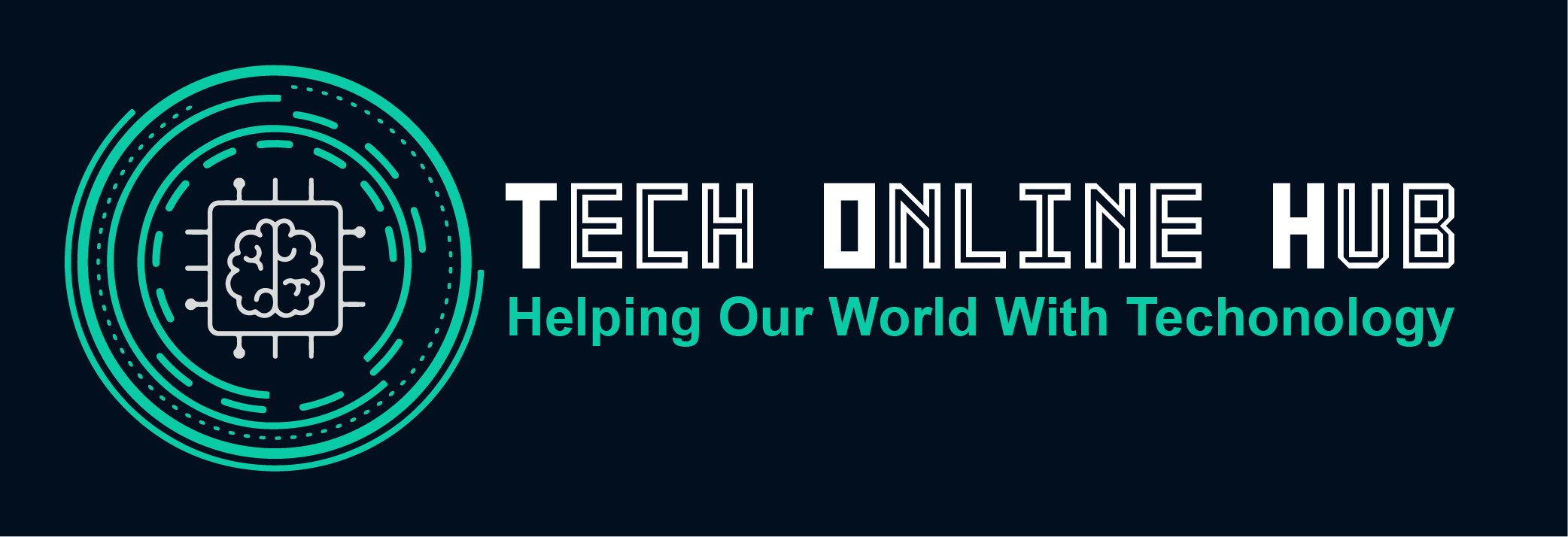Welcome to our comprehensive guide on mastering macOS Sonoma keyboard shortcuts! Whether you’re a seasoned Mac user or just getting started, harnessing the power of keyboard shortcuts can significantly enhance your productivity and streamline your workflow. In this article, we’ll delve into the essential shortcuts unique to macOS Sonoma, helping you navigate your Mac with ease and efficiency.
macOS Sonoma Keyboard Shortcuts
FINDER COMMANDS
| Shortcut | Description |
|---|---|
| command + 1 command + 2 command + 3 command + 4 | Switch Finder view type |
| command + N | New Finder window |
| command + T | New Finder window tab |
| shift + command + G | Go to folder |
| command + F | Find |
| shift + command + N | Create new folder |
| command + i | Get file info |
| option + command + i | Show file inspector |
| command + J | Show view options |
| command + Y | Quick Look |
| shift + command + P | Show/hide preview |
| return | Rename |
| command + ↑ | Go to parent folder |
| shift + command + i | Go to iCloud Drive |
| shift + command + O | Go to Documents folder |
| command + delete | Move to trash |
| command + / | Show/hide status bar |
APP COMMANDS
| Shortcut | Description |
|---|---|
| command + N | New window/document |
| command + O | Open file |
| command + W | Close window/document |
| command + S | Save document |
| options + shift + command + S | Save As |
| command + Z | Undo |
| command + Q | Quit |
| option + command + Q | Quit, close/keep windows |
| command + , | App settings |
| command + H | Hide app |
| option + command + H | Hide others |
| fn + F | Toggle full screen mode |
| fn + ↑ fn + ↓ | Page scrolling |
MISSION CONTROL
| Shortcut | Description |
|---|---|
| control + ↑ | View Mission Control |
| control + ↓ | Show app’s windows |
| F11 | Show Desktop |
| control + → control + ← | Move between spaces |
APP SWITCHING
| Shortcut | Description |
|---|---|
| command + tab tab ` Q H | App switcher, then hold command Go to next app Previous app Quit app Hide/show app |
| command + ` | Next window in app |
| control + tab | Next tab in window |
| option + command + D | Hide/Show Dock |
TEXT EDITING
| Shortcut | Description |
|---|---|
| command + ← command + → | Start/end of line |
| command + ↑ command + ↓ | Start/end of doc |
| option + ← option + → | Previous/next word |
| option + ↑ option + ↓ | Previous/next paragraph |
| command + X command + C command + V | Cut Copy Paste |
| command + option + shift + V | Paste and Match Style |
| command + A | Select All |
| fn + delete | Forward Delete |
| (HOLD LETTER) | Choose accent mark |
| fn + E | Insert symbol or emoji |
| press control twice | Start Dictation |
SYSTEM COMMANDS
| Shortcut | Description |
|---|---|
| option + command + esc | Force quit apps |
| control + command + Q | Lock screen |
| shift + command + Q | Log out |
| shift + command + ? | Open Help menu |
SPOTLIGHT, ETC
| Shortcut | Description |
|---|---|
| command + space | Spotlight search |
| control + command + D | Look up selected text |
| option + command + space | Finder file search |
| fn + Q | Quick note |
| command + space (hold) | Siri |
SCREEN CAPTURE
| Shortcut | Description |
|---|---|
| shift + command + 5 | Capture and recording controls |
| shift + command + 3 | Capture the screen |
| shift + command + 4 | Capture area (Add control to save to clipboard instead of file) (Add space to select window instead of area) |
SAFARI
| Shortcut | Description |
|---|---|
| command + N command + T | New window New tab |
| shift + command + N | New private window |
| command + R | Reload page |
| shift + command + H | Home |
| command + [ command + ] | Back Forward |
| command + D | Add bookmark |
| shift + command + D | Add to Reading List |
| shift + command + R | Show / Hide Reader view |
| command + + command + – | Zoom in Zoom out |
| shift + command + \ | Tab overview |
| shift + command + B | Show / Hide Favorites bar |
| control + command + 1 control + command + 2 | Show Hide Sidebars |
Conclusion
Mastering macOS Sonoma keyboard shortcuts is a game-changer for Mac users, enabling you to work faster and more efficiently than ever before. By incorporating these shortcuts into your daily routine, you’ll streamline your workflow, boost productivity, and unlock the full potential of your Mac. So start practicing these shortcuts today and take your Mac experience to new heights!